Do you know Gmail comes with an offline mode? Yes, you heard it right. You can access Gmail without an internet connection. In this article, I will let you know how you can access Gmail without an internet connection.
Why do you need to access Gmail without internet connection?
First things first, why do you need to access Gmail offline? So if you are in a remote location where there is no network around you, you need to check the mail for any important documents or work-related mail So here, Gmail offline mode comes to help you.
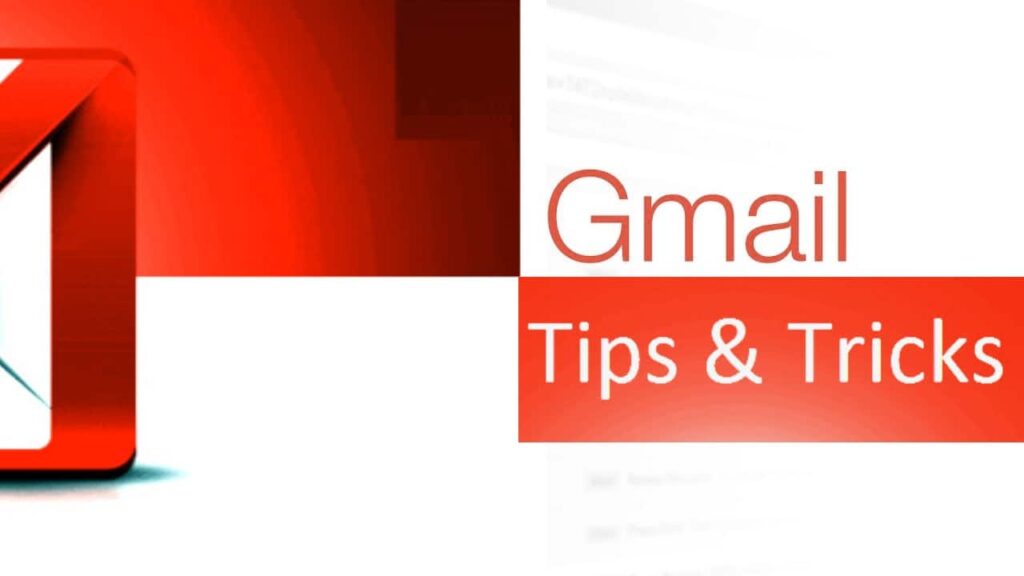
Table of Contents
Benefits of offline access to Gmail
- Work without an Internet connection: Gmail offline gives you the leverage to work on emails, compose new emails, and organize the inbox even if you don’t have an Internet connection. Now you can work on your mail even if you are on flights and during travel, where no internet issue is always facing.
- Read and respond to emails anytime: Offline Gmail mode gives you the flexibility to read and respond to emails anytime, anywhere you are. No matter if you are in a remote location or on a flight.
- Recent Email Access: With Gmail offline mode, you can sync a certain number of recent emails to be available offline. This Gmail offline mode ensures that you have the most recent email.
- Automatic sync and update: Gmail offline mode automatically syncs and updates your changes to the server whenever you regain the internet network. This ensures that you don’t lose any kind of document or email you have written or composed.
- Search and browse offline: You can use search and browse functionality within your Gmail offline. This allows you to search and find the specific email within your email box.

How do I configure Gmail offline?
Before using Gmail offline, you have to make sure that you have Google Chrome on your PC or mobile device. You can only access Gmail offline in the Google Chrome browser.
- Just go to Gmail on the Google Chrome browser. This offline mode only works on Google Chrome. It will not work on another browser.
- Go to the top right corner; you can see the setting icon there.
- Click on the settings icon, and now click on the see all settings button.
- Now go to the offline tab and click on that.
- You can see the Enable offline email checkbox there; just check that checkbox.
- Now you can see the storage you can use while in offline mode on your computer.
- The next step is to select the duration for which you need to sync your emails. The offline mode comes up with 30 days, 60 days, and 90 days of options to store offline.
- With offline mode, you can save the documents that are attached to emails. You can also access them in offline mode.
- Security: Gmail offline comes with the security that if you log into the account after that, you need to keep offline emails or you need to delete them from the browser. You can choose one of the options as your preference.
- Now just hit the save changes button and enjoy Gmail offline mode.
How do I access Gmail offline?
- Until you have no internet connection, just go to the Chrome browser and type mail.google.com.
- You just confirmed the message in Gmail offline mode once.
- Now you can easily access your email in your inbox. With this, you can search and find as well as compose messages.
How do I uninstall Gmail in offline mode?
Remove your offline data
- On your Google browser, at the top right corner, click on settings.
- At the bottom, just click the advance option, and under the privacy policy, click content settings > cookies.
- Click See all cookies and site data and remove all.
Turn off Gmail offline
- Just go to Gmail, go to the settings tab, uncheck enable offline mail, and click the save changes button.
Now, offline mode is turned off

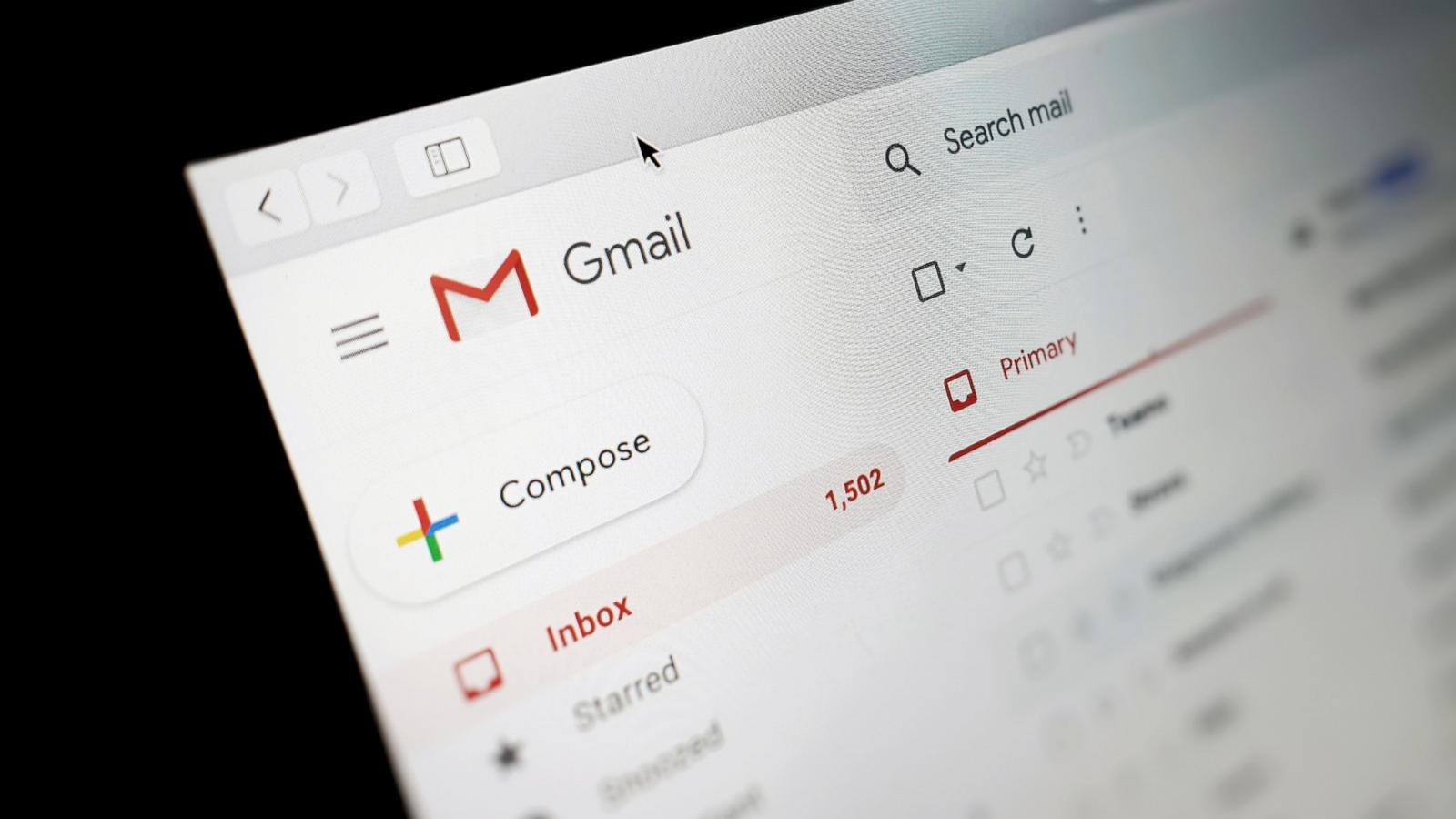


Very wonderful information can be found on blog.Raise blog range